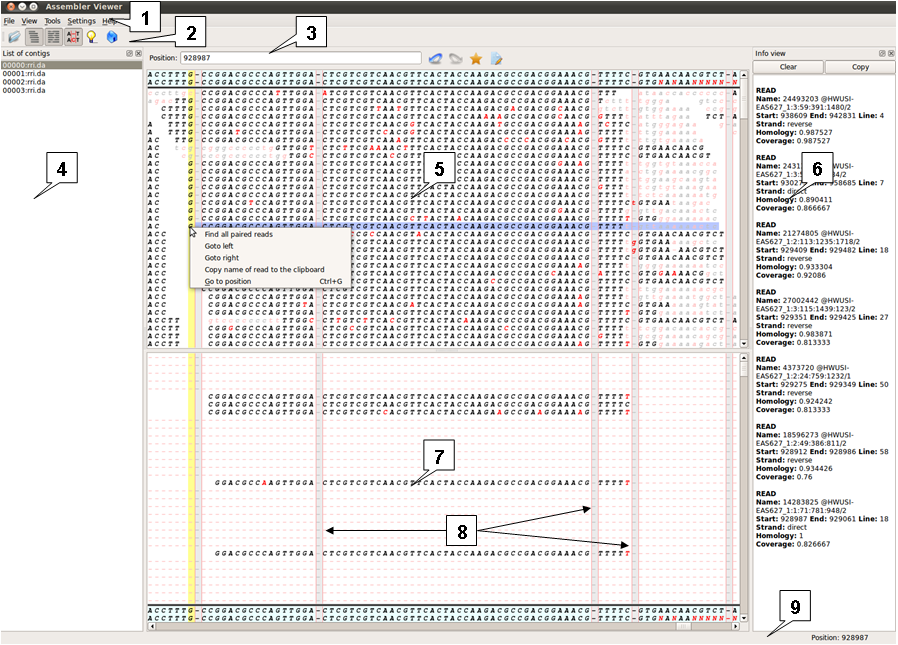
The Assembler Viewer software is developed to visualize the genomes assembly results.
!Note! The program operates large amount of data, which may cause delay in displaying. Please be patient.
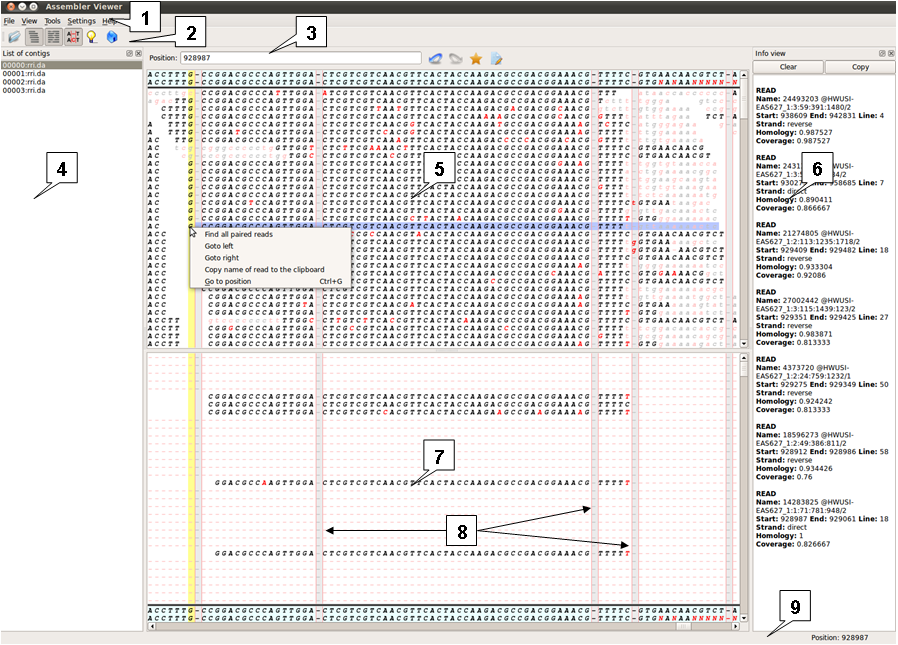 |
| 1. Main menu. 2. Toolbar. 3. Navigation toolbar. 4. List of contigs window. 5. Unspliced reads window. 6. Info view window . 7. Spliced reads window. 8. Inserts. 9. Status bar. |
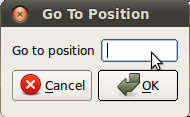 |
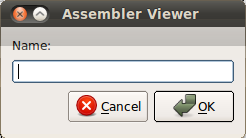 |
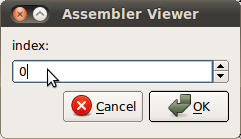 |
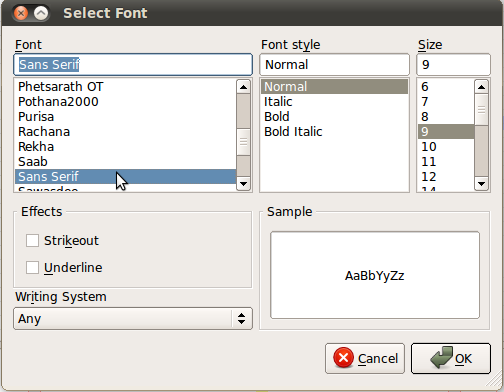 |
| Same as: File > Open reads in Main Menu. | |
| Same as: View > Show unspliced reads in Main Menu. | |
| Same as: View > Show spliced reads in Main Menu. | |
| Same as: View > Show inserts in Main Menu. | |
| Same as: Help > About in Main Menu. | |
| Same as: Help > Visit Website in Main Menu. |
There is a list of contigs on the left. To the right, at Unspliced reads window and Spliced reads window, the reads mapped onto contig chosen from the list are displayed.
Position when a number is entered, it is the same as "View > Go to position", when the mouse pointer is moved in Structure view window, Unspliced reads window and Spliced reads window, the current position is displayed. In the right part of Navigation toolbar there are buttons for managing bookmarks.
| Jump to previous bookmark. | |
| Jump to next bookmark. | |
| Set a bookmark. | |
| Open "Save bookmarks" dialog. |
Saving and loading bookmarks can be performed through the View menu items.
Manage bookmarks: view the list of bookmarks, obsolete bookmarks can be deleted by Remove button. To jump to bookmark select it and press OK button. To the list at the top part of the window, the search results (search by name or index, or search for paired reads) are being committed.
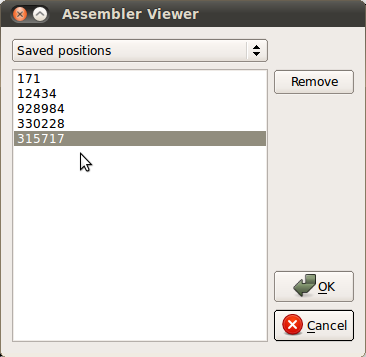 |
In this window, top upper row shows the contig, the next row represents the consensus, all following rows represent reads.
Positions, in which an assembled sequence and/or read(s) differ from the reference sequence, are marked red. Non-significant reads' positions are pale and in lowercase. The information on this read is displayed when the mouse pointer hovers over a read.
Same rules as above are used to display reads in Spliced reads window. The consensus is shown in the last row, and the contig is shown in the row before that.
Mouse click inside Unspliced reads window or Spliced reads window causes yellow highlighting of a column that corresponds to current position of the mouse pointer. If necessary, information is automatically scrolled to move the position into visible area. The current feature itself is highlighted blue.
Scrollbar located below the Unspliced reads window and Spliced reads window allows to scroll the information in these windows.
Double click over the read sequence returns the cursor to the read starting position.
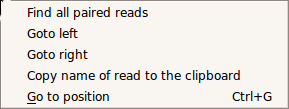 |
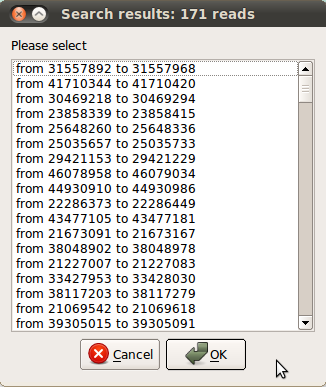 |
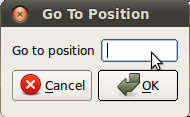 |
The window displays information on selected reads.
Displays the current cursor position.