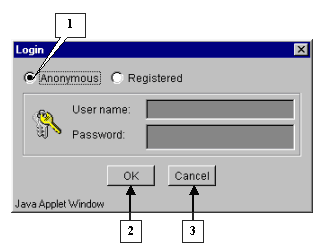
Using SelTag software the alon1999_set.txt data were analyzed. The data contain measurements of expression levels of 2000 human cDNAs and ESTs (including sequences homologous to some known eukaryotic genes) in colon adenocarcinoma tissues from several patients. For some patients, expression of these RNAs was also measured in normal colon tissues. Totally the table contains the measurements of expression in 40 tumor and 22 normal colon tissues. These data are combined into appropriate measurement groups "Tumor" and "Normal". Analysis consisted in building the hierarchical clustering for tissues. It was obtained the division of tissues (experiments) into two classes. The first class includes predominantly tumor tissues, the second one - normal. Results were compared to the ones obtained in original paper [1].
2.1.
On the application startup the "Login" dialog window appears (fig. 2.1). In this window select the "Anonymous" mode and press the "OK" button.
Note. The "Anonymous" mode is intended for working with demo data.
2.2. After the application is started the main application window appears. Select the "File>Open data" command in the main menu (fig. 2.2)
2.3. Once it is done, appears the "Load data" dialog window that contains the names of files with data tables and sizes of these files (fig. 2.3.1). In this window select a file and press the "OK" button. It will cause appearance of the "Wait" message box, which will disappear after finishing of data loading (fig. 2.3.2).
2.4. Table with the selected data will be shown in the main application window.
2.5. To load a file with genes description select the "File>Link gene data" command in the main menu (fig. 2.5).
2.6. The "Load data" dialog window that contains the names of files with genes descriptions and sizes of these files will appear (fig. 2.6). In this window select a file and press the "OK" button.
2.7. The "Description load" message box with suggestion to use dynamic file loading mode (fig. 2.7) will appear. Press the "Yes" button.
2.8. In contextual menu of the application main table (contextual menu can be called out by the right mouse click) the "URLs>UniGene" command will become active (fig. 2.8.1). This command, using a web link to gene, loads a card from UniGene database for the appropriate gene into new window of your web browser (fig. 2.8.2).
2.9. To load a file with gene's nucleotide sequences, select the "File>Link sequence" command in the main menu (fig. 2.9).
2.10. It will result in appearance of the "Load data" dialog window that contains the names of files with genes' sequences and information on sizes of these files (fig. 2.10). In this window select a file and press the "OK" button.
2.11. Further the "Description load" message box with suggestion to use dynamic file loading mode (fig. 2.11) will appear. Press the "Yes" button.
2.12. In contextual menu of the application main table (contextual menu can be called out by the right mouse click) the "Show sequence" command will become active (fig. 2.8.1). This command calls out the window with nucleotide sequence of a gene (fig. 2.12).
2.13. To retrieve a description of loaded data, select the "File>Data description" command in the main menu (fig. 2.13).
2.14. It will result in opening of a document with description and list of files for data "alon1999_set" from the Softberry server (fig. 2.14).
One of the approaches for revealing clusters of genes with similar profiles of expression is the method of hierarchical clustering [2]. Such an analysis is based on building of binary tree for experiments by defined metrics of distances between them. Each knot of a tree connects two child knots, lengths of branches correspond to distances between expression profiles in experiments.
This chapter contains description of the building of trees for fields with use of various methods of hierarchical clustering as well as comparison of obtained clustering results with original ones [1].
To perform the claimed task it is necessary to do the following:
3.1. Select the "Clustering>Build tree for fields" command in the main menu (fig. 3.1).
3.2. It will cause opening of the "Tree calculation setup" dialog (fig. 3.2). For the beginning, choose fields that will be used for calculation. To do this press the "Fields" button (fig. 3.2).
3.3. The "Field selection" dialog (fig. 3.3) that is purposed for fields selection will appear. In the current example, all experiments are involved in calculation. Press the "Select all experiments" button.
3.4. It will result in selecting of all fields that contain expression values (fig. 3.4). Press the "OK" button.
3.5. In the "Tree calculation setup" dialog, alongside to the "Fields" button, the information on number of selected fields will appear (fig. 3.5).
3.6. Further actions are required:
3.6.1. To choose the appropriate variant from the "Correlation type" list (fig. 3.6.1.).
3.6.2. To choose the type of distances (that are calculated in dependence on correlation coefficient Rij) from the "Distance type" list (fig. 3.6.2.).
3.6.3. To choose the clustering method from the "Amalgamation rule" list (fig. 3.6.3.).
3.6.4. To press the "OK" button.
Example of settings is shown on fig. 3.5.
3.7. It will cause the "Tree Diagram" dialog with obtained fields tree diagram to appear. On figures 3.7-3.10 the diagrams obtained with use of different knot binding ways are shown. To build the diagrams the following parameters shown on fig. 3.5 (Pearson's correlation and 1-Rij type of distance) were used. The figure 3.7 represents the results of using the UPGMA knots binding way, the fig. 3.8 - the WPGMA one, the fig 3.9 - the Furthest neighbor type, and the fig 3.10 - the Nearest neighbor one.
On all diagrams shown the tissues are clearly divided into cancerous and normal ones, and for all diagrams the clusters of normal tissues contain the cancerous tissues T30, T33 and T36, while the clusters of cancerous tissues include the normal ones N34 (for all 4 diagrams) and N8 (for those built with use of Furthest neighbor and UPGMA types) that is in accordance to results obtained by Alon et al., 1999. Three diagrams (UPGMA, WPGMA and Furthest neighbor) contain a small cluster of N36, T2, T37 and T40 tissues that is stably being excluded from common pull.
Thus, the analysis of clusters content by the methods described shows the stability of data clustering process.
Table 1. Content of clusters for methods UPGMA and Furthest neighbor (FN), and for results described in the article. In the "original" columns the order of cluster fields corresponding to tree is shown, the "sort" one contains the fields sorted by numbers. Clusters enumeration corresponds to that on figures 3.8-3.10. The numbers for normal tissues that are included in cancerous cluster, as well as that for cancerous ones that are included in normal cluster, are shown in red.
| Cluster name | Paper | UPGMA | FN | WPGMA | ||||
| original | sort | original | sort | original | sort | original | sort | |
| T1 | T16 | T1 | T12 | T3 | T32 | T5 | T12 | T5 |
| T28 | T4 | T9 | T5 | T34 | T6 | T9 | T6 | |
| T13 | T5 | T10 | T6 | T31 | T9 | T6 | T9 | |
| T9 | T8 | T5 | T7 | T26 | T10 | T29 | T10 | |
| T21 | T9 | T32 | T8 | T24 | T12 | T20 | T12 | |
| T35 | T10 | T31 | T9 | T21 | T20 | T34 | T20 | |
| T10 | T13 | T34 | T10 | T12 | T21 | T26 | T21 | |
| T27 | T15 | T26 | T12 | T10 | T24 | T24 | T24 | |
| T8 | T16 | T24 | T13 | T5 | T26 | T21 | T26 | |
| T5 | T21 | T21 | T20 | T9 | T29 | T32 | T29 | |
| T4 | T26 | T22 | T21 | T29 | T31 | T31 | T31 | |
| T1 | T27 | T13 | T22 | T20 | T32 | T10 | T32 | |
| T15 | T28 | T8 | T24 | T6 | T34 | T5 | T34 | |
| T26 | T35 | T7 | T26 | |||||
| T3 | T29 | |||||||
| T29 | T31 | |||||||
| T20 | T32 | |||||||
| T6 | T34 | |||||||
| T2 | T17 | N34 | N8 | N8 | T19 | N34 | T19 | N34 |
| T25 | T14 | T25 | N34 | T15 | T1 | T11 | T1 | |
| T18 | T17 | T19 | T1 | T17 | T4 | T23 | T4 | |
| T23 | T18 | T11 | T4 | T16 | T11 | T1 | T11 | |
| T31 | T20 | T23 | T11 | T14 | T14 | T16 | T14 | |
| T20 | T23 | T1 | T14 | T11 | T15 | T17 | T15 | |
| N34 | T24 | T16 | T15 | T23 | T16 | T15 | T16 | |
| T24 | T25 | T17 | T16 | T1 | T17 | T14 | T17 | |
| T29 | T29 | T15 | T17 | T18 | T18 | T18 | T18 | |
| T38 | T31 | T14 | T18 | T4 | T19 | T4 | T19 | |
| T14 | T32 | T18 | T19 | N34 | T23 | N34 | T23 | |
| T40 | T38 | T4 | T23 | T39 | T27 | T39 | T27 | |
| T32 | T40 | N34 | T25 | T27 | T39 | T27 | T39 | |
| T39 | T27 | |||||||
| T27 | T28 | |||||||
| T38 | T35 | |||||||
| T35 | T38 | |||||||
| T28 | T39 | |||||||
| T3 | T39 | N8 | N8 | N2 | T25 | T3 | ||
| T11 | N12 | T38 | N6 | T22 | T7 | |||
| T6 | T3 | T35 | N8 | T13 | T8 | |||
| T19 | T6 | T28 | T3 | T8 | T13 | |||
| T12 | T7 | N6 | T7 | T7 | T22 | |||
| T22 | T11 | N2 | T8 | T3 | T25 | |||
| T34 | T12 | T25 | T13 | T38 | T28 | |||
| T7 | T19 | T22 | T22 | T35 | T35 | |||
| N8 | T22 | T13 | T25 | T28 | T38 | |||
| T3 | T34 | T8 | T28 | |||||
| N12 | T39 | T7 | T35 | |||||
| T3 | T38 | |||||||
| N1 | N4 | N2 | N7 | N3 | N4 | N3 | N4 | N3 |
| N33 | N3 | N4 | N4 | N12 | N4 | N5 | N4 | |
| N7 | N4 | N5 | N5 | N9 | N9 | N10 | N5 | |
| T37 | N5 | N10 | N7 | N10 | N10 | N3 | N9 | |
| N5 | N7 | N3 | N9 | N3 | N12 | N12 | N10 | |
| N27 | N10 | N12 | N10 | N9 | N12 | |||
| N3 | N27 | N9 | N12 | |||||
| N2 | N29 | |||||||
| N40 | N33 | |||||||
| N36 | N36 | |||||||
| T2 | N40 | |||||||
| N29 | T2 | |||||||
| N10 | T37 | |||||||
| N2 | N9 | N1 | N33 | N1 | N39 | N1 | N33 | N1 |
| T30 | N6 | N35 | N2 | T33 | N5 | N35 | N2 | |
| T36 | N9 | N27 | N6 | N1 | N11 | N27 | N6 | |
| N6 | N11 | N40 | N11 | N32 | N27 | N40 | N11 | |
| T33 | N28 | T36 | N27 | T30 | N28 | T36 | N27 | |
| N11 | N32 | N29 | N28 | N11 | N29 | N29 | N28 | |
| N1 | N35 | N28 | N29 | N5 | N32 | N28 | N29 | |
| N39 | N39 | N11 | N32 | N33 | N33 | N11 | N32 | |
| N28 | T30 | N39 | N33 | N35 | N35 | N39 | N33 | |
| N35 | T33 | T33 | N35 | N27 | N39 | T33 | N35 | |
| N32 | T36 | N1 | N39 | N40 | N40 | N1 | N39 | |
| N32 | N40 | T36 | T30 | N32 | N40 | |||
| T30 | T30 | N29 | T33 | T30 | T30 | |||
| N6 | T33 | N28 | T36 | N6 | T33 | |||
| N2 | T36 | N2 | T36 | |||||
1. Alon U, Barkai N, Notterman DA, Gish K, Ybarra S, Mack D, and Levine AJ (1999) Broad patterns of gene expression revealed by clustering of tumor and normal colon tissues probed by oligonucleotide arrays, Proc. Natl. Acad. Sci. USA, 96, 6745-6750.
2. Sneath P.H.A., Sokal R.R. (1973) Numerical Taxonomy. The principles and practice of numerical classification. San Francisco: W.H. Freeman and Co.